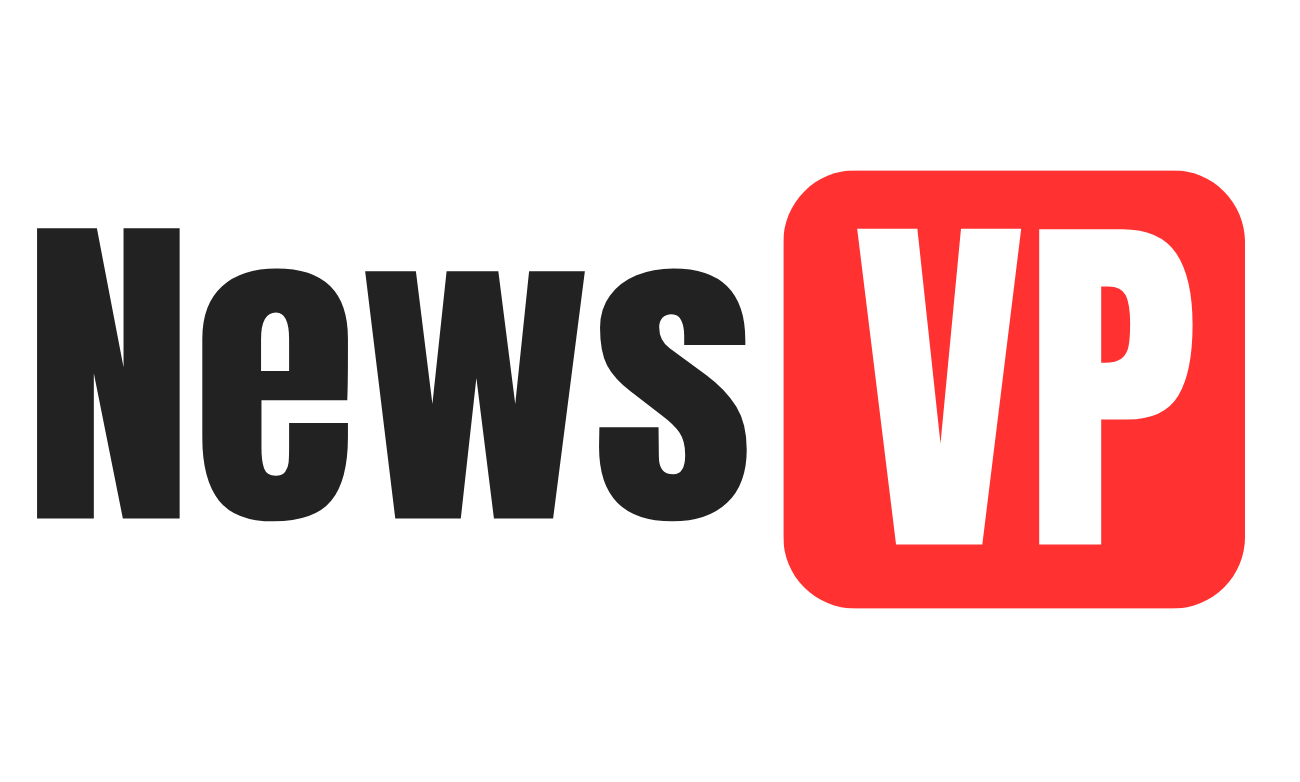When it comes to improving the performance of your laptop, few components are as vital as laptop memory. Also known as RAM (Random Access Memory), laptop memory plays a critical role in ensuring fast processing, smooth multitasking, and overall system responsiveness. Without sufficient memory, even the most powerful processors can become bottlenecked, leading to lag and system slowdowns.
This comprehensive guide will walk you through the essentials of laptop memory. We will cover its role in IT hardware, the different types of memory, how much memory you need, and how to upgrade it for maximum performance. Whether you are a beginner or an IT professional, this guide will help you make informed decisions about your computer hardware investments.
1. What is Laptop Memory?
At its core, laptop memory refers to the temporary data storage used by the CPU to process active tasks. Unlike hard drives or SSDs, which store data permanently, laptop memory only holds information while your laptop is powered on. When you turn off your device, the data in RAM is erased.
Laptop memory enables the seamless execution of multiple programs at once. Without sufficient memory, your system may freeze or slow down, especially when running resource-intensive software.
The primary purpose of laptop memory is to provide quick access to data, speeding up processes and improving your laptop’s overall performance.
2. Importance of Laptop Memory in IT Hardware
In the world of IT hardware, laptop memory is one of the key components that determines system efficiency. It works alongside other parts of the computer hardware, such as the CPU and storage drives, to facilitate smooth workflows.
When IT professionals design computer systems, they prioritize memory capacity and speed. Whether you’re building an enterprise workstation or a personal laptop, memory plays a crucial role in enabling multitasking, gaming, content creation, and virtualization.
Here are a few roles that laptop memory plays in IT hardware:
- Faster Processing: Increases the speed of data transfer between the CPU and system storage.
- Multitasking: Allows multiple applications to run simultaneously without system slowdowns.
- System Responsiveness: Improves the system’s ability to switch between tasks quickly.
3. Types of Laptop Memory
Not all laptop memory is created equal. Over the years, advances in technology have led to new memory types, each offering improved speed, efficiency, and capacity. Here are the most common types of laptop memory:
1. DDR (Double Data Rate) Memory
This is the most widely used type of memory in laptops. It has undergone several iterations, each offering better performance than the last.
- DDR3: Found in older laptops, with speeds up to 1600 MHz.
- DDR4: Common in modern laptops, with speeds starting at 2133 MHz and going beyond 3200 MHz.
- DDR5: The latest version, offering higher speeds and better power efficiency.
2. LPDDR (Low Power Double Data Rate) Memory
LPDDR is specifically designed for mobile devices and ultra-thin laptops, offering lower power consumption while maintaining performance.
3. SDRAM (Synchronous Dynamic Random Access Memory)
An older type of laptop memory, SDRAM is largely obsolete but was common in older models of computers and laptops.
Each type of memory offers different levels of speed, performance, and compatibility, so it’s crucial to check which one your laptop supports before upgrading.
4. Laptop Memory Sizes and Capacities
Laptop memory is measured in gigabytes (GB) or terabytes (TB) and directly affects how many applications your laptop can run simultaneously.
Common Memory Capacities for Laptops
- 4GB: Suitable for basic tasks like web browsing, emails, and light document editing.
- 8GB: Ideal for multitasking and running lightweight applications.
- 16GB: Suitable for gamers, content creators, and professionals using heavy-duty applications.
- 32GB and Above: Best for professionals in data science, AI, or those running virtual machines.
If you plan to use your laptop for simple tasks, 8GB may be sufficient. For IT professionals or power users, 16GB or higher is recommended.
5. How to Check Your Current Laptop Memory
Before you consider a laptop memory upgrade, you must first identify your laptop’s current memory.
How to Check Memory on Windows
- Press Ctrl + Shift + Esc to open Task Manager.
- Click on the Performance tab.
- View the amount of installed memory under “Memory.”
How to Check Memory on macOS
- Click the Apple menu and select About This Mac.
- Check the memory information in the “Overview” tab.
These simple steps will tell you how much RAM your laptop currently has and if you need an upgrade.
6. Signs You Need a Laptop Memory Upgrade
Do you need more memory? Here are the telltale signs that it’s time to upgrade your laptop memory:
- System Lag: Frequent slowdowns when running multiple programs.
- High Memory Usage: RAM usage remains above 80% most of the time.
- Inability to Open Multiple Tabs: Web browsers slow down when multiple tabs are open.
- Error Messages: “Your system is low on memory” warnings.
If you experience any of these issues, a laptop memory upgrade may be the solution.
7. How to Choose the Right Laptop Memory
Selecting the right laptop memory requires understanding the compatibility of your laptop’s IT hardware. Here’s what you need to know:
- Memory Type: Check if your laptop uses DDR3, DDR4, or DDR5 memory.
- Capacity: Choose the size (8GB, 16GB, etc.) that fits your usage needs.
- Speed: Higher speeds (like 3200 MHz) provide better performance.
- Form Factor: Laptops use SO-DIMM (Small Outline Dual Inline Memory Module) RAM, so make sure you get the right size.
8. Steps to Upgrade Your Laptop Memory
Upgrading laptop memory is one of the easiest hardware upgrades. Here’s how to do it:
- Turn off the laptop and unplug it.
- Remove the battery (if possible).
- Open the memory compartment using a screwdriver.
- Remove the old memory module by pressing the side clips.
- Insert the new memory module by aligning it correctly and pushing it in place.
- Reassemble the laptop and power it on.
Check your laptop’s BIOS to confirm that the new memory is recognized.
9. Benefits of Upgrading Your Laptop Memory
Here are some of the key benefits of upgrading your laptop’s memory:
- Improved Multitasking: Run more apps simultaneously.
- Faster Performance: Reduced system lag and improved responsiveness.
- Future-Proofing: Prepare for future software updates that demand higher memory.
10. Frequently Asked Questions (FAQs)
Q1. Can I add more memory to my laptop?
Yes, if your laptop has extra memory slots or supports higher capacity RAM, you can add more memory.
Q2. How much memory do I need for gaming?
For gaming, 16GB is recommended for a smooth experience.
Q3. How do I know which memory is compatible with my laptop?
Check the user manual or use online tools like Crucial System Scanner to identify the right memory for your device.
Conclusion
Laptop memory is a key part of modern IT hardware and plays a critical role in overall laptop performance. Understanding the types, sizes, and upgrade process will help you make smarter choices when it comes to enhancing your computer hardware.
If you’re ready for a laptop memory upgrade, follow this guide to ensure a seamless upgrade process. From choosing the right memory to understanding when an upgrade is necessary, you’ll have all the information you need to power up your laptop.