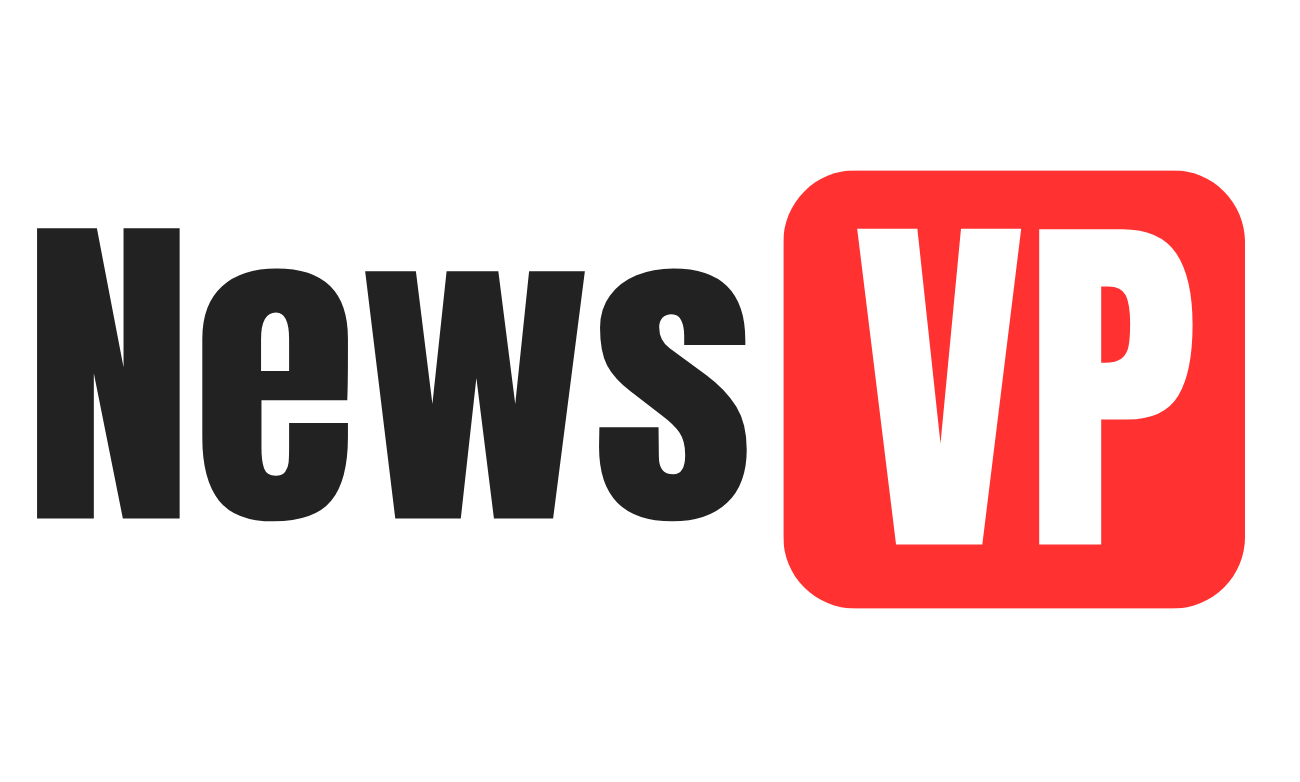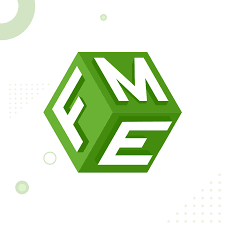Redirect URLs are essential for maintaining a seamless user experience and preserving your search engine rankings when pages move or URLs change. For PrestaShop store owners, managing redirects effectively can help you retain traffic and avoid dreaded “404 Page Not Found” errors. This tutorial will guide you through the process of setting up and managing redirects in your PrestaShop store, using tools like the PrestaShop redirect URL module for simplified redirection management.
What Are Redirect URLs?
Redirect URLs are instructions that send users and search engines from one webpage to another. Common scenarios where redirects are used include:
- Migrating a store to a new domain.
- Renaming or restructuring product categories.
- Removing outdated products or pages.
- Consolidating duplicate content.
PrestaShop offers several ways to manage redirects, including built-in tools and specialized modules designed to streamline the process.
Types of Redirects You Can Use
Before diving into PrestaShop, let’s look at the common types of redirects:
- 301 Redirects (Permanent)
These inform search engines that the original page has permanently moved to a new URL. SEO authority is passed on to the new page. - 302 Redirects (Temporary)
These signal that the original page is temporarily unavailable, preserving its SEO ranking without transferring it to the new page. - 404 Error Redirects
When a page no longer exists, you can redirect users to a related page instead of showing them an error.
Using the PrestaShop redirect URL module, you can easily create and manage these redirects without technical expertise.
Why Redirect URLs Are Important for SEO
Redirects are crucial for maintaining a healthy SEO score. Improper handling of URLs can lead to:
- Loss of organic traffic.
- Higher bounce rates.
- Reduced search engine rankings.
By setting up redirects correctly, you ensure that users and search engines can always find the correct content, enhancing your store’s reputation and SEO performance.
Step-by-Step Guide to Managing Redirects in PrestaShop
Step 1: Identify Pages That Need Redirects
Start by identifying pages that need redirection:
- Use tools like Google Search Console to check for 404 errors.
- Identify outdated or irrelevant pages that need to redirect to updated content.
- Analyze pages with duplicate content to consolidate their SEO value.
Step 2: Install a PrestaShop Redirect URL Module
While PrestaShop has basic redirection functionality, using a specialized module like the PrestaShop redirect URL module simplifies the process. These modules often come with user-friendly interfaces, reporting tools, and bulk management capabilities.
Here’s how to install a module:
- Go to your PrestaShop Admin Panel.
- Navigate to Modules > Module Manager.
- Search for a redirect URL module or upload one from your device.
- Click Install, then configure the module.
Step 3: Set Up a 301 Redirect
- Open the PrestaShop redirect URL module.
- Enter the URL of the old page in the “Source URL” field.
- Add the new page’s URL in the “Target URL” field.
- Choose 301 Redirect as the type.
- Save your changes.
This ensures users and search engines are redirected to the new URL seamlessly.
Step 4: Manage 404 Errors
404 errors can harm your SEO and frustrate users. Use the redirect module to:
- Monitor broken links or 404 errors.
- Redirect users to relevant pages or your homepage.
- Set up a custom 404 error page for better user experience.
Step 5: Test Your Redirects
After setting up redirects, test them to ensure they work properly:
- Use your browser to visit the old URL and confirm it redirects to the new one.
- Use tools like Screaming Frog or Ahrefs to verify redirect status codes.
Step 6: Monitor and Update Redirects Regularly
Regularly review your redirect strategy to:
- Ensure all redirects are still valid.
- Update redirects if pages or products change again.
- Analyze traffic reports to identify additional redirection opportunities.
Benefits of Using the PrestaShop Redirect URL Module
- User-Friendly Interface
Simplify redirection tasks with an easy-to-navigate dashboard. - Bulk Redirects
Save time by setting up multiple redirects simultaneously. - SEO Insights
Monitor and optimize redirects to improve your site’s SEO performance. - Error Monitoring
Quickly identify and resolve broken links or missing pages. - Advanced Redirection Options
Customize redirects with options for 301, 302, or wildcard redirects.
Common Mistakes to Avoid with Redirects
- Overusing Redirects
Too many redirects can slow down your website and confuse search engines. - Redirect Loops
These occur when a URL redirects to itself or creates a chain that leads back to the original page. - Ignoring Mobile Optimization
Ensure your redirects work seamlessly across all devices. - Not Updating Internal Links
After setting up a redirect, update internal links to point directly to the new URL.
Conclusion
Redirect URLs are a critical component of managing your PrestaShop store’s structure, user experience, and SEO performance. With the help of the PrestaShop redirect URL module, you can simplify the redirection process and ensure a smooth browsing experience for users and search engines alike.
By following this step-by-step guide, you’ll not only resolve common issues like 404 errors but also optimize your site for long-term success. Regular monitoring and updates will keep your store running smoothly and ranking high in search engine results.
Ready to take your PrestaShop store to the next level? Start managing your redirects today with the right tools and best practices!