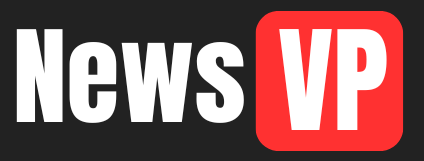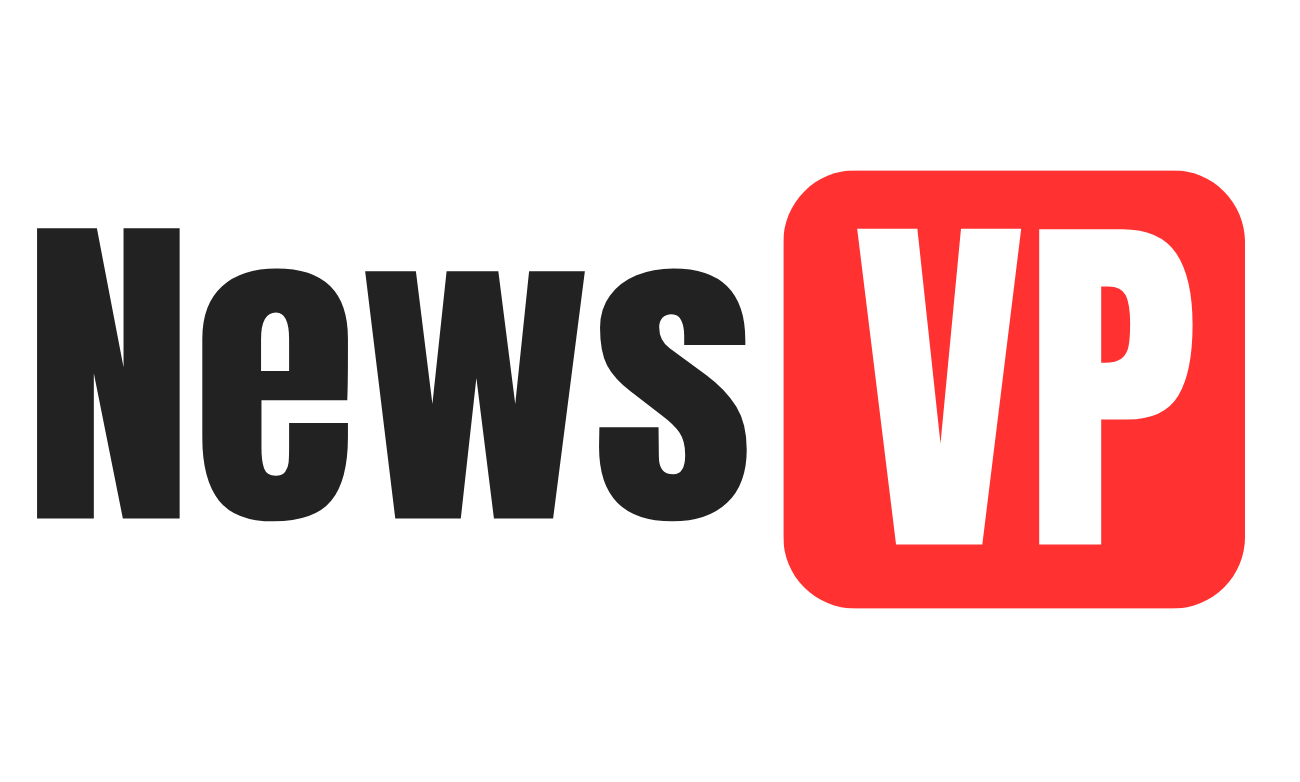Every time you start your PC, the BIOS is the first system that will load on your computer as it helps your operating system to load. There are different reasons why you need to enter the BIOS on your computer. Whether you are required to update the BIOS or you need to customize the configuration of your system, knowing the instructions with which you can enter BIOS on your Windows 10 and 11 is highly essential.
This article is going to ensure that you are familiar with the BIOS and the steps you need to follow when you wish to know How to open BIOS on Windows 10.
Introduction to BIOS
BIOS also known as the Basic Input/Output System is the core process software built into your computer. This system is the main thing that boots your device whenever you are starting it. As one of the most important startup programs on the computer, the BIOS runs a POST (Power-On Self-Test) to determine whether all the connected devices are working properly before the operating system loads.
There are many low-level system functions that are also managed by the BIOS including Booting, Hardware initialization, System clock and time, System security, and others.
Why will you be asked to enter the BIOS setup?
Before we present you with the steps that will tell you how to open bios, you need to know the reasons why the computer might ask you to enter the BIOS setup. This makes sure that you are always ready for the future whenever the situation arises.
- If you need to change the boot order to boot from a USB.
- If you are required to update the BIOS which will support the new hardware of your computer
- You can also be asked to enter the BIOS setup if you need to overclock the CPU
- The BIOS setup is also essential when you want to troubleshoot hardware issue
- If you want to set up the computer back to its default setting
Entering the BIOS setup is a very important step for all the actions that we have given here as the BIOS can change the fundamental settings of the system.
What is the process for entering the BIOS Setup on a Windows PC?
Now that you know the major reasons why you might be required to enter the BIOS setup, you should know that there are two primary methods that will allow you to enter the BIOS.
Method 1: This is a very simple method as here you need to press a specific key when your computer is restarting. You are required to restart your computer and once it boots, you need to press any one of the keys mentioned here (F1, F2, F10, DEL or ESC) depending on the manufacturers of your device.
Methods 2: The second method does not require you to restart the computer as you simply have to access the ‘Advanced Setup’ feature in the settings of your device and start the Restart process. Once it restarts, you need to choose UEFI firmware settings to enter the BIOS setup.
Also Read: Generative AI Development Company: Revolutionizing Industries with Cutting-Edge Solutions